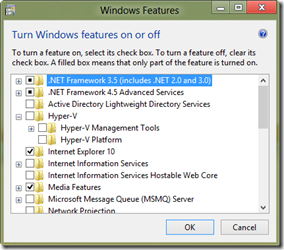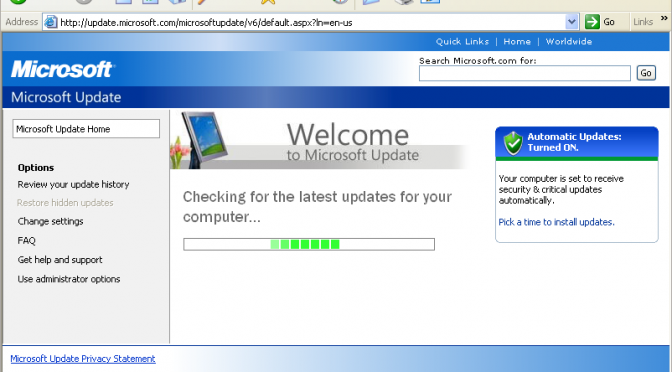As a small business owner, you know that small things can add up quickly. e-mail’s go unanswered longer than you’d like, and administrative tasks take longer than expected – leaving little time to tackle other tasks. It’s no wonder then that thousands of small business owners tend to overlook or avoid the often complicated burden of keeping technology in line with business needs. And yet, one slight technology mishap can lead to critical data loss, hardware failure, or security breaches.
As a small business owner, you know that small things can add up quickly. e-mail’s go unanswered longer than you’d like, and administrative tasks take longer than expected – leaving little time to tackle other tasks. It’s no wonder then that thousands of small business owners tend to overlook or avoid the often complicated burden of keeping technology in line with business needs. And yet, one slight technology mishap can lead to critical data loss, hardware failure, or security breaches.
Why learn the hard way? If you’re equipped with the right information to avoid these common pitfalls, you can protect your business and prevent catastrophic events.
Mistake 1: Leaving back-up on the back-burner
An astounding 70 percent of small firms that experience a severe data loss go out of business within one year. That’s not to say that data loss alone can bring your business down, but the point is that data loss is expensive – and recovery can be excruciatingly time-consuming. To put it in perspective, it can take 19 days and
£17,000 to recreate just 20 MB of lost sales and accounting data, and 42 days and £98,000 to enter in engineering data that’s been lost. That’s not even counting lost productivity and revenue, along with damage to a company’s reputation when it can’t meet deadlines or fulfil obligations.
Mistake 2: Skimping on security
“The web has become the attack vector of choice,” says a chief research officer of a leading security software development company. Unprotected PCs can become infected within eight seconds of being connected to the Internet, according to one BBC report.
Clearly, the costs of an exposed PC extend far beyond the initial recovery expense. You face locking down infected PCs to erase every last thread of the virus, while also checking out the PCs that don’t appear to be contaminated. All of that leads to crippling downtime for your entire organisation.
What if the data – like sensitive client information – becomes compromised? According to one study, 30% of the companies surveyed said that a major security breach had the potential to put them out of business entirely. To make matters worse, you can also be held liable for any information that leaks out – even if you’re not directly responsible.
Mistake 3: Losing sight of what you own
Can you name how many software licences or PCs you have in your organisation? If you’re like most small business owners, the answer is likely ‘no.’ And that can lead to serious problems, such as the inability to qualify for a loan and other financing (most small business loans are secured by business assets), or simply not being able to accurately estimate costs or plan an operating system upgrade at the right time.
For many service-based businesses, such as those working in the financial, legal, or health care industries, increasing regulatory measures may require that business owners monitor assets like network infrastructure more closely than ever before. As Jane Disbrow, an analyst for Gartner, says, “If you don’t know where all your laptops and software are located, how can you tell regulatory bodies that customer information is being kept private?”
Asset management is a critical small business task. Depending on your size, there is a range of approaches, from simply using a spreadsheet to track assets, to investing in a software program that allows you to easily aggregate, sort, and update your business-critical inventory.
Mistake 4: Failing to tailor technology
Choosing the right technology for your business isn’t always simple, but spending the time to ensure what you buy and use will pay off. It begins with having a fundamental understanding of what you and your employees need to complete tasks as quickly and effectively as possible. How much processing power do you really need? What are the most important features in the laptops you’re buying for your sales people? Will a touch screen help employees get work done faster and therefore save time and money?
As Brian Roach, president and CEO of Evolve Technologies suggests, “Buying equipment is just like buying a house.” That’s because technology purchases are an important investment – which require careful consideration of not just the costs, but also how the benefits will help you maximise productivity. For example, graphic designers may find that more processing power, high-end graphics and even touch screens are worth the ticket price, while a financial services firm might choose processing power and a bigger hard drive but skip the graphics and touch screen.
You can leverage online forums and tools to help understand what options are available so you can make an informed decision.
Mistake 5: Wasting time with inefficient training
Having the right technology for your business is important, but if your staff doesn’t have the proper training on how to perform routine tasks, productivity can suffer and customers might not receive the kind of support and service they need.
Because training takes time, it can become a lower priority. According to one Tech Republic article, “It’s estimated that office staff understand less than 20% of the available features in the software applications they use. That means 80% of the features, timesaving capabilities, and cost-reducing functions remain unused.”
When bringing on a new employee, this issue can be magnified as there’s a lot to teach in a short amount of time.
Mistake 6: Having a ‘set it & forget it’ mentality
You probably take your car in for regular oil changes and tune-ups, but do you treat your technology to the same kind of routine maintenance? Even the most powerful technologies need ongoing care to ensure optimal performance – and it only takes a few minutes of maintenance to keep your systems running smoothly.
To avoid inevitable system lags that occur as a result of overlooking or avoiding computer updates, it’s best to run weekly system and anti virus updates. It’s also a good idea to clear your browser cache, delete old e-mail messages, and run Disk Defragmenter and Disk Cleanup every month to increase the performance of your PC
Mistake 7: Hesitating to call for help
There are a lot of IT issues that you can solve on your own fairly quickly. But some situations, such as optimising major technology purchases or repairing faulty equipment, might require more time – and energy – than you anticipate. So how can you determine the right time to tap professional IT support?
When it appears that fixing IT issues will take longer than you would like – or if you simply want to ensure that you’re setting up or repairing systems the right way from the beginning – it’s a good time to call for help. Eradicating viruses and spyware from infected PCs, for example, might be a task best left to the pros.
If you’re facing a complex technology challenge, a professional consultant can help you save minutes, hours, or even days. That’s because a qualified IT professional is adept at identifying and resolving complex issues quickly, can determine the appropriate hardware and software investments for your organisation, and put proactive monitoring and maintenance services in place to minimise or eliminate downtime.
Mistake 8: Using multiple vendors and OS
According to International Data Corp. (IDC), 36 percent of businesses surveyed rely on two or more operating systems – which requires multiple efforts to manage them. The research firm indicates that those who standardise not only operating systems but also hardware and software programs have “the highest levels of Return On investment” and lower costs associated with training, deploying updates, and managing systems.
This is partly due to the fact that troubleshooting and resolving issues on disparate systems requires more investigation into each problem. And if you need to replace hardware components, you have to track down purchasing records to determine which parts each system needs – and that, of course, takes time that could be better spent running your business.
This doesn’t mean you need to update all of your hardware and software systems at once, but when you do upgrade your PCs, “make sure you purchase only business class computers, and always get the same model,” says IT support guru Michael Cooch. It’s also wise to use the same operating system and application suites on all of your PCs so every employee has the same set of tools at their fingertips. That way, if any issue ever comes up, you can solve it once.
Mistake 9: Delaying hardware replacement
Technology, like everything else, has a set life cycle. And that’s why, as one report indicates, “Accountants typically amortise computers after three or four years.” After that, hardware is prone to failure — and putting off hardware replacements can actually end up costing more than purchasing new equipment.
Darin Stahl, Info-Tech Research group analyst suggests that holding off on technology upgrades may seem like the prudent choice, but that “really it’s costing you.” Consider the research conducted by Tech Aisle, which indicates that the cost of maintaining newer PCs can be as much as 150 percent lower than maintaining older ones – yet 40 percent of PCs in small businesses are more than three years old.
With newer hardware running the latest software, you’ll benefit from improved processing speeds and a smoother overall operation – which results in more time, flexibility, and productivity for your organisation.
Mistake 10: Lacking an emergency plan
What would happen to your business if your accounts receivable files were lost, or contact lists destroyed? Would a technology mishap put you permanently out of business?
Lack of planning is cited as one of the top reasons small business fail, according to the SBA and SCORE. And that includes both preparing for disaster – and also planning for recovery and growth. That’s why it’s important to know which kinds of losses would be most damaging to your operation, because understanding where you’re vulnerable can help you prepare for unexpected – and potentially devastating – events. This includes not just backing up files and using anti-malware systems



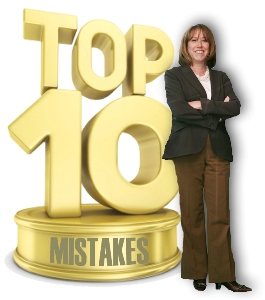

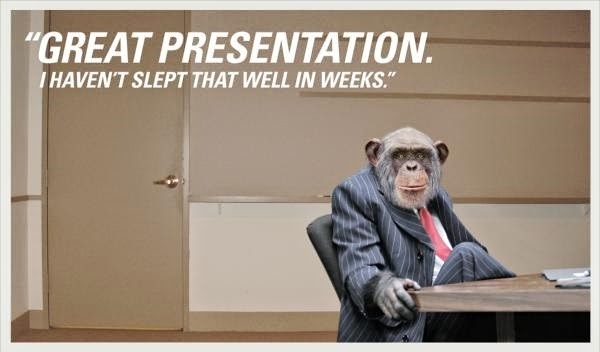






 5 Things You Didn’t Know About Cloud
5 Things You Didn’t Know About Cloud