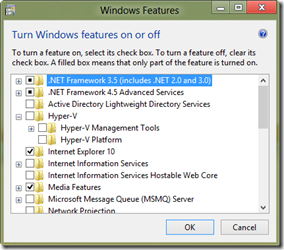TECHIE POST: Hyper-V on the Client: How to install the hypervisor on Windows 8 to run Windows XP without security issues.
 You need to open the Windows Features screen. There are two ways to do that. The first is from the Control Panel, click on Programs and then Turn Windows features on or off.
You need to open the Windows Features screen. There are two ways to do that. The first is from the Control Panel, click on Programs and then Turn Windows features on or off. - For those of us who like to use the direct commands you can click Windows Key-R to open the Run box, and then type appwiz.cpl. This will open the Programs and Features window. the option to Turn Windows features on or off is in the navigation pane.
In previous versions of Windows you could manage remote Hyper-V instances by downloading the Remote Server Administration Tools (RSAT) from Microsoft. Since Hyper-V is now included in the operating system, so are the management tools. From this screen we see that we have the option to simply install the Hyper-V Management Tools and you are off to the races – nothing has changed. (the two sub-options are Hyper-V GUI Management Tools and Hyper-V Module for Windows PowerShell)
- Once you select the Hyper-V Platform Windows will check to make sure your system supports it – of course, it is a 64-bit only option, and virtualization has to be enabled in the BIOS – and then installs the role. It only takes a few seconds, and then you will get the screen asking you to reboot.
As it is in Server, installing Hyper-V requires multiple reboots but because of the greatly improved boot time of Windows 8 that takes less than a minute. Once you are back in, the Metro Start screen has two new tiles:
As you see, the Hyper-V Manager and the Hyper-V Virtual Machine Connection tool are there and ready to go. You can start creating and booting up VMs, as well as connecting to VMs both locally and remotely.
Remember, if you are going to manage or connect to remote systems, you will have a much better experience with domain-joined clients. The security is still managed by certificates.
Now that we’ve got Hyper-V in the client, what are you waiting for people? Virtualize!